Download and Install JRE 1.6
Before using Vi-Trade , need to have Java Runtime Environment 1.6 installed on your computer.
1. Click here to download Java Runtime Environment 1.6.
2. File Download - Security Warning dialog is displayed.
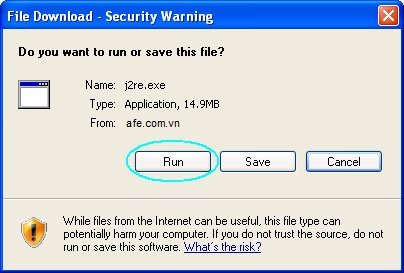
3. Click Run to install Java Runtime Environment 1.6.
Add Vi-Trade to Trust Sites
1. Open Internet Explorer.
2. Type https://i-trade.hsc.com.vn/i-trade/ and press Enter. Vi-Trade screen is displayed.
3.
Go to the top of Internet Explorer window. Select Internet Options from Tools menu.
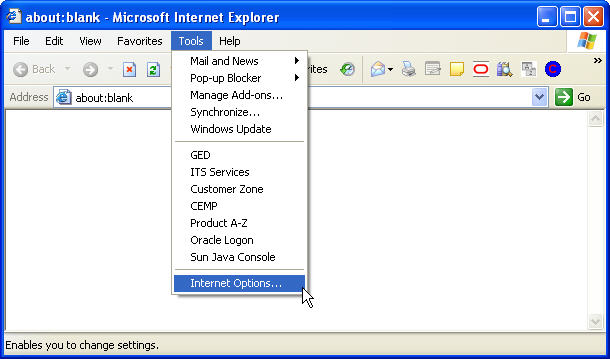
4. Select Securities tab. Click Trusted sites icon, then click Sites button.
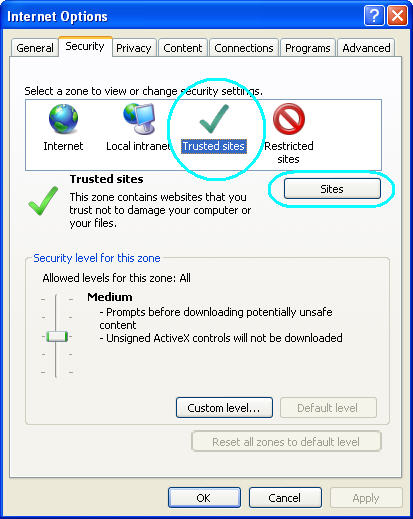
5. Trusted sites dialog is displayed. Click Add button.
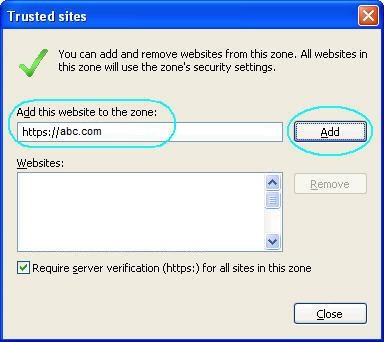
6. Click Close button. Then click OK button to close Internet Options dialog.
Allow Pop-up Blocker from Vi-Trade
1. Go to the top of Internet Explorer window. Select Pop-up Blocker from Tools menu.
2. Click at Pop-up Blocker Setttings.
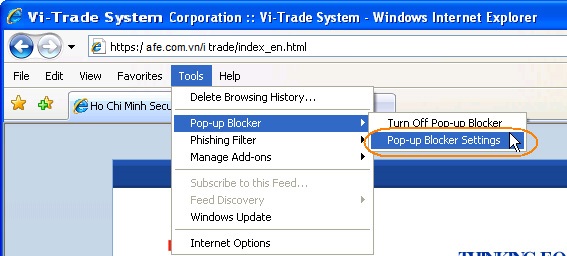
3. Pop-up Blocker Settings dialog is displayed. Type *.hsc.com.vn in Address of website to allow:, then click Add button.
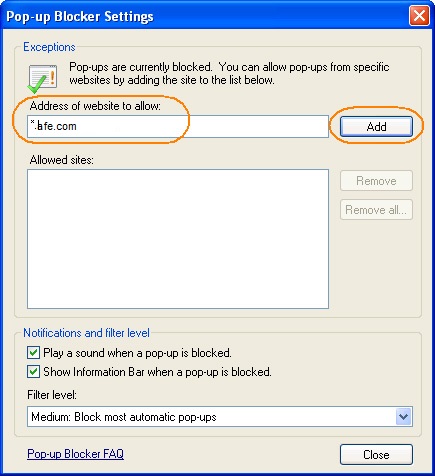
4. Click Close button to close Pop-up Blocker Settings dialog.
Logon to Vi-Trade
To open Vi-Trade, follow these steps:
1. Open Internet Explorer or Mozilla Firefox.
2. Type https://i-trade.hsc.com.vn/i-trade/ in Address box and press Enter. Vi-Trade screen is displayed.
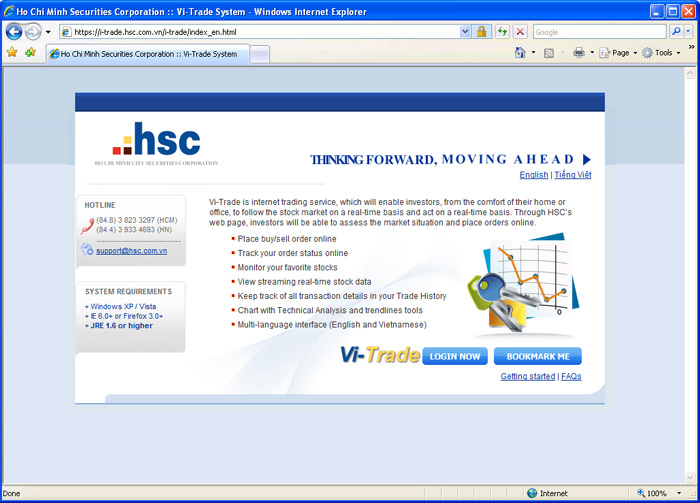
3. Click  button. Vi-Trade login screen is displayed. button. Vi-Trade login screen is displayed. 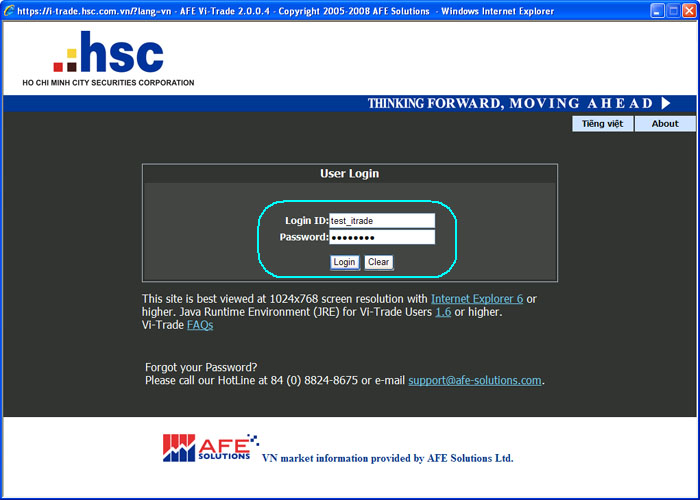
4. Enter Account ID and Password, then click Login button.
5. Once login successful, Vi-Trade screen is displayed.
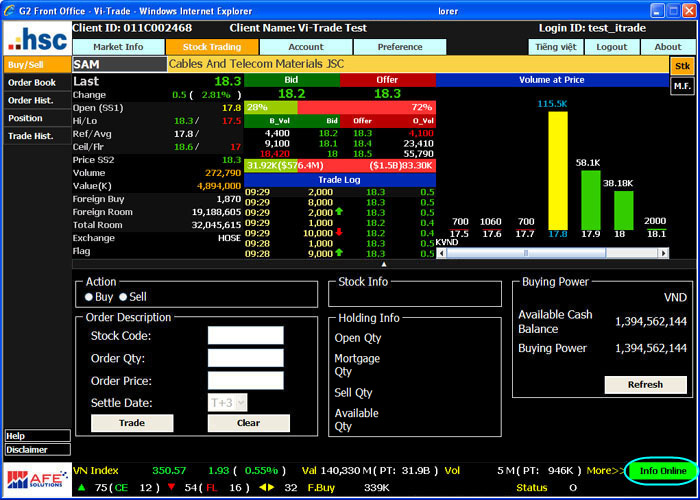
6. You need to ensure that Info Online status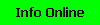 turns to Green color. turns to Green color.
Back to top |